How To Play “Keep Tradition Secure”
Two Apple Watches will be given away — one to a player who completes the online game and another to a player of the interactive, location-based version. Play both versions for two chances to win!
Play the Online Game
You can play online from anywhere using a laptop, desktop or mobile device. To get started, visit keeptraditionsecure.tamu.edu. If you complete the online game and are a current Texas A&M University student or employee, you will receive your choice of either:
- Free 12th Man Towel from Aggieland Outfitters
- Free Iced Coffee from Blue Baker
- Free 8 oz. Frozen Yogurt from Yogurtland
The coupon will be emailed to the @tamu.edu address you provide upon completing the game. All eligible players will receive a coupon for 15% off a single item at Aggieland Outfitters and be entered to win an Apple Watch. Please note some prizes have limited quantities.
The winner of the Apple Watch for the online version will be notified by email on October 24, 2017.
Play the Interactive, Location-Based Game
NOTE: This version will require you to go to specific locations on campus.
- Arrive on the Texas A&M University campus.
- Turn on location services for your device and browser.
- Visit keeptraditionsecure.tamu.edu and select the interactive version of the game.
- You will be given four security questions and four tradition riddles. The riddles will lead you to the correct campus location. You can make sure your answer is correct before going to the location.
- When you arrive at the correct location, you will be given the next security question.
- Follow the directions on the screen to complete the game.
- If you complete the online game and are a current Texas A&M University student or employee, you will receive your choice of either:
- Free 12th Man Towel from Aggieland Outfitters
- Free Iced Coffee from Blue Baker
- Free 8 oz. Frozen Yogurt from Yogurtland
- The winner of the Apple Watch for the interactive game will be notified by email on October 24, 2017.
The online and interactive versions of “Keep Tradition Secure” will be active from October 9 until October 20, 2017. Current students, staff and faculty members of Texas A&M University with a valid @tamu.edu email address are eligible to win prizes.
You can play as many times as you wish, but you will only receive a coupon the first time you play and will only receive one entry for the Apple Watch. If you play both the interactive and online versions you will only receive one coupon, but will have a total of two entries for the Apple Watch drawing. Consult the full Rules and Conditions page for more information.
Turning on Location Services for Android and Apple iOS
Enabling Location Services on an IPhone:
- Go to “Settings” from the Home screen
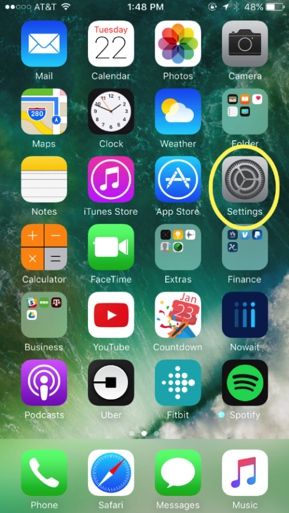
- Tap on “Privacy”
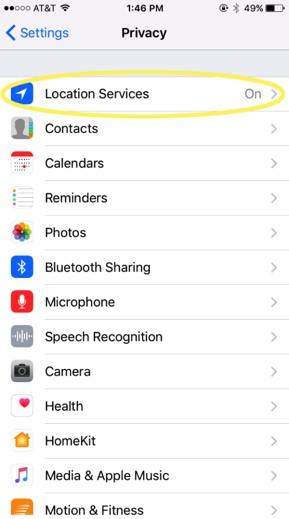
- Tap on “Location Services” located at the top
- Make sure “Location Services” is turned on
- Scroll down to the browser app you will be using and make sure you allow location access.
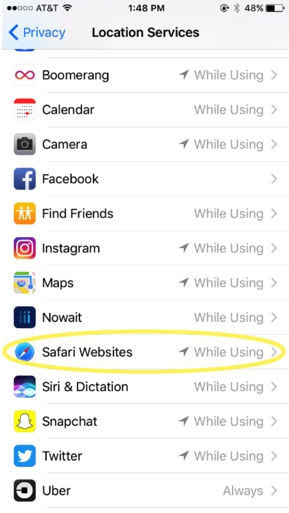
Enabling Location Services on an Android phone:
- Go to “Settings”
- Tap on “Security and Location” (or “Location” on some devices)
- Make sure “Location” is turned on
- Location will also need to be turned on for the browser you plan to use to play the game.
In Android 4.3-5.1, you cannot turn off location services for individual apps. Once you turn on your location, all apps have access to it.
For Android 6.0, go to Settings, General, Apps, Configure apps or App settings, then App permissions. For Android 7.0, go to Settings, Apps, click the gear icon and then click App permissions.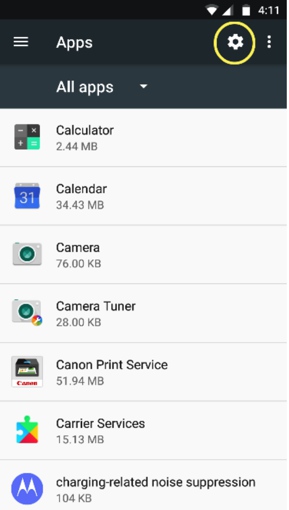
Once you get to this screen, go to Location. You will now see a full list of your applications with a toggle switch next to each. Be sure to turn on Location for Chrome (or the browser of your choice).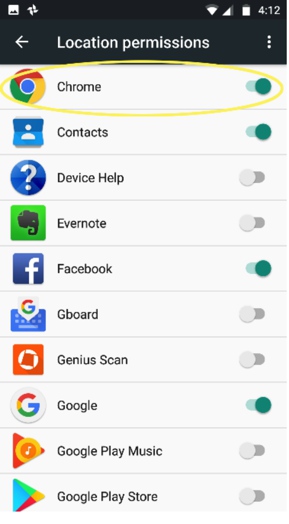
And while you are here, go through your other apps to see which are tracking your location. You can now choose the apps you wish to share this info with.
Using Location Services Wisely
Location information collected over time can tell a surprisingly detailed story about who you are and what your life is like. While this data can be used to tailor an app or information to your needs, it may not always be necessary. Make sure you know who has access to this knowledge and whether or not you feel comfortable giving it to them.
Check which apps are using your location.
It is always good to know what apps are using your location. You can find the list on the same page that you used to enable location services.
Prevent certain apps from using your location.
Notice an app that doesn’t need to know your location? Turn it off. You can individually select apps you want to share your location with. So while Google Maps is a must, you may want to rethink that game you installed on a whim.
Disable location services completely.
If you ever feel uncomfortable with having your location accessible, you can always turn it off. It will limit the usability of some apps, but it will provide a less invasive experience.
